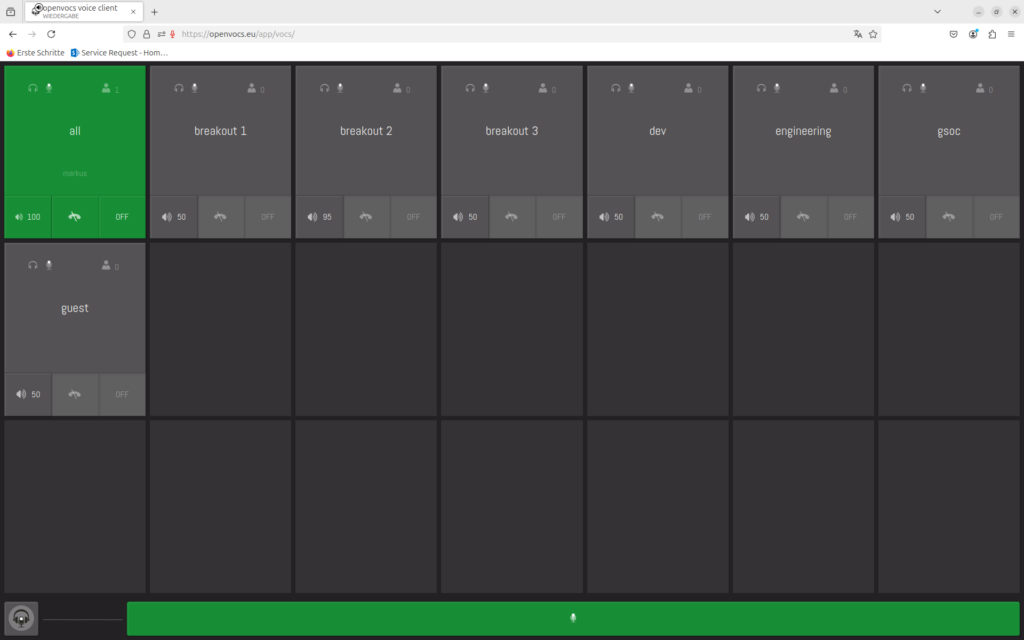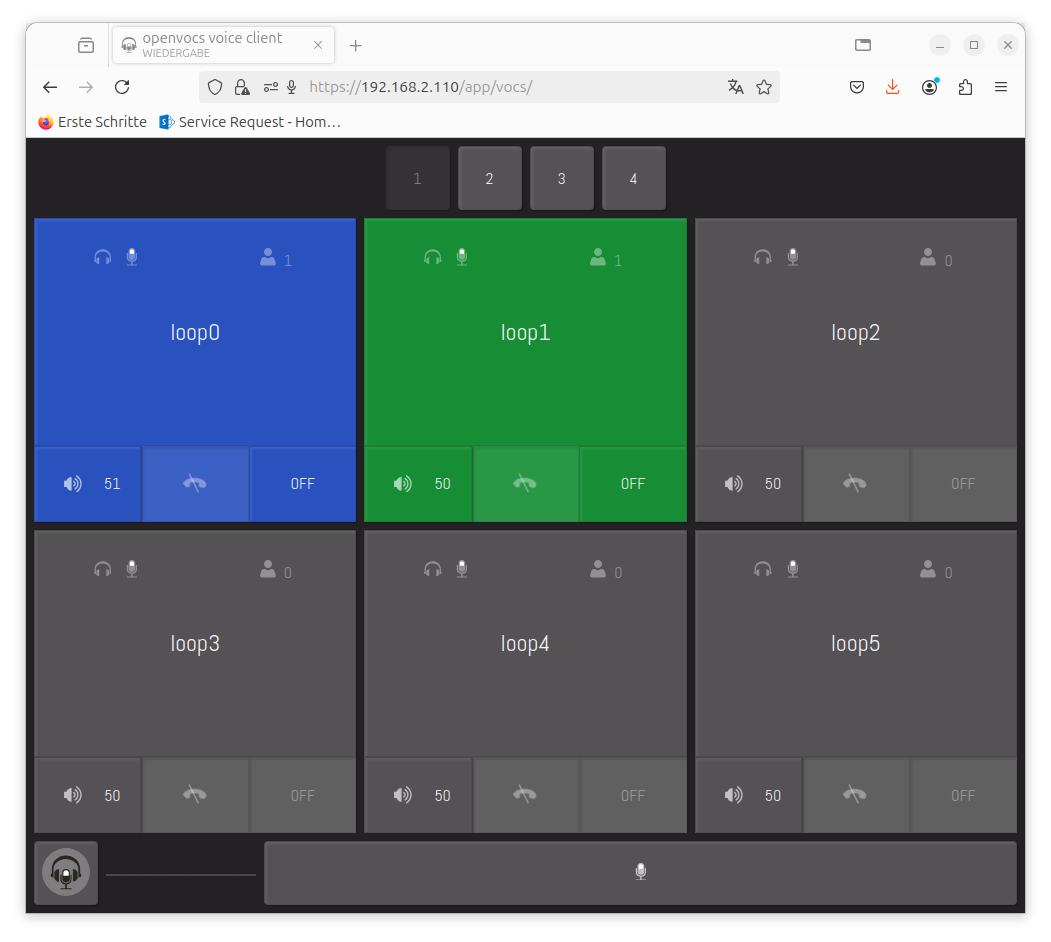This short Tutorial shows how to use the openvocs voice communication service.
Step 1 – Navigate to your openvocs instance with the browser
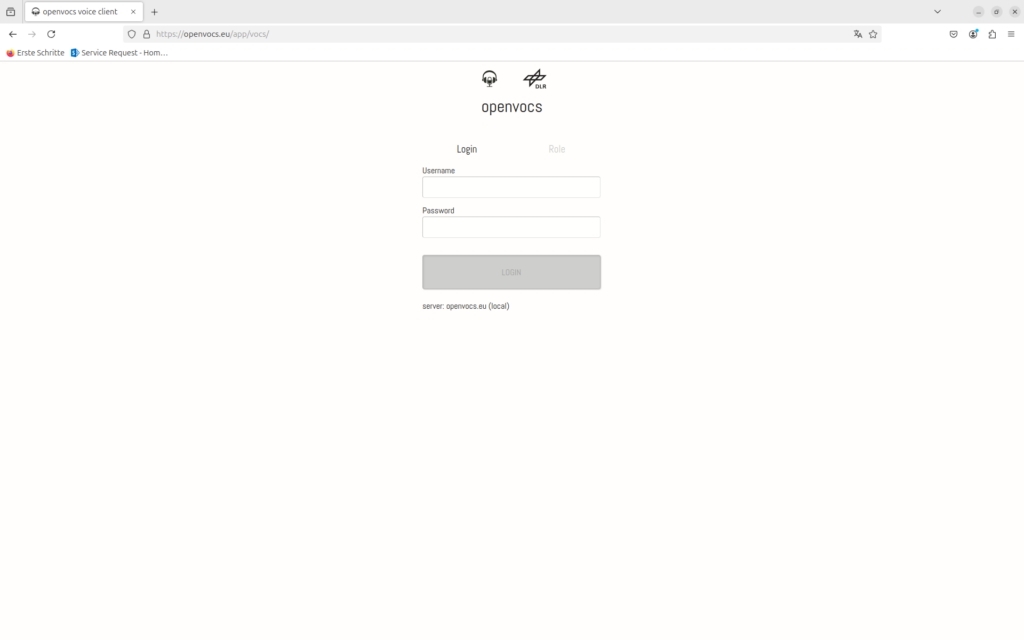
Login with the credentials you have setup. For default openvocs you may use user1 with password user1.
Step 2 – Choose a role
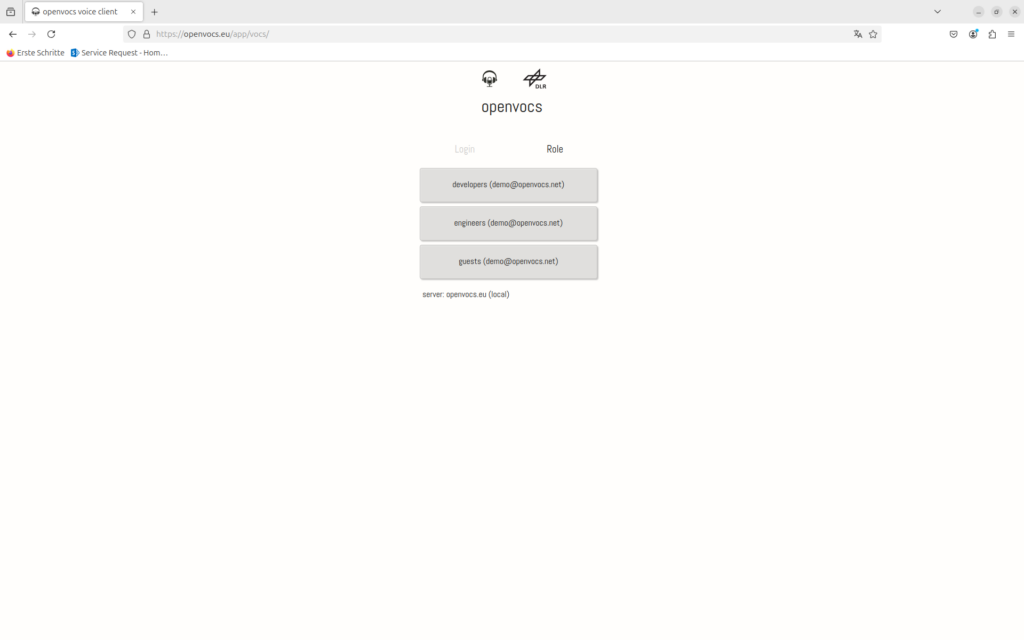
Choose a role for the openvocs system. Note the role administrator has no voice layout defined.
Step 3 – Enable Media Device
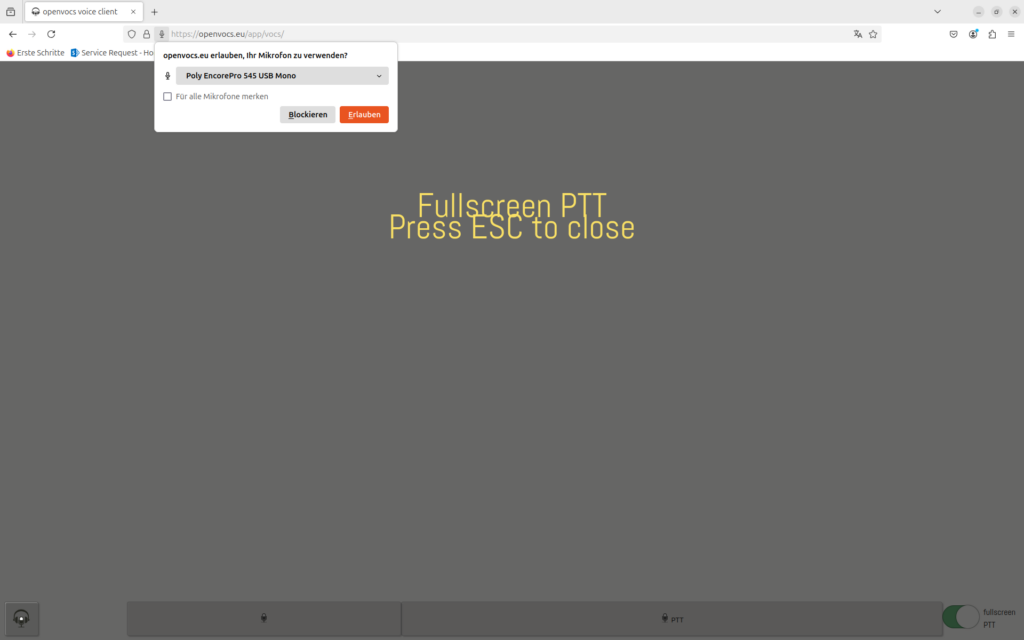
A Media Device chooser is shown during login to the page. Choose the media connection you want to use with openvocs.
Step 4 – Select a Loop
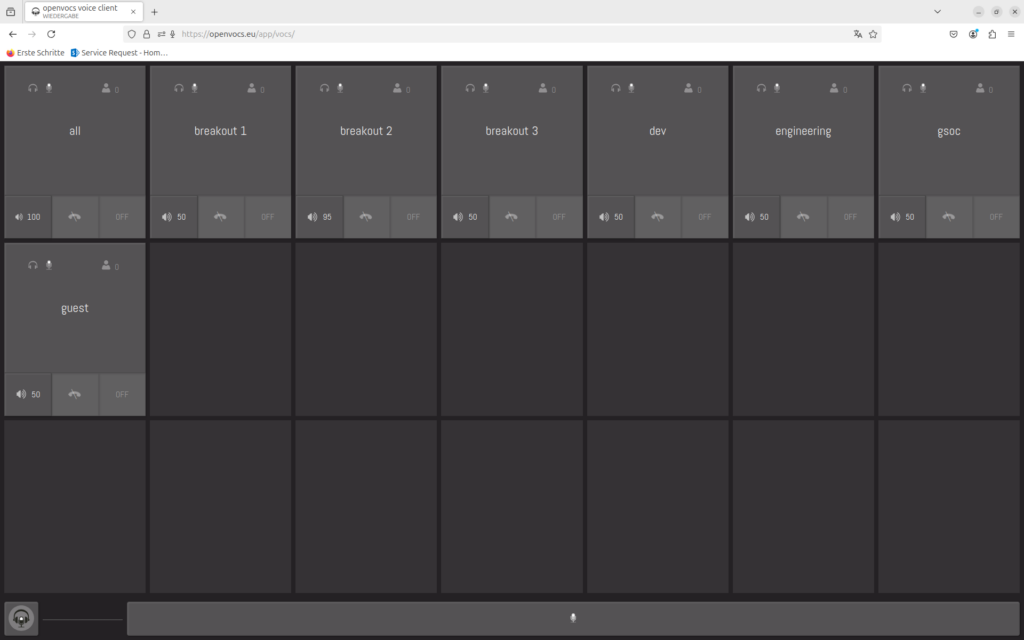
By default no loop is selected. If you have used the system before some loops may be selected like in the previous session. This is related to the session storage of the system. When you login again, your last set of selection will be activated automatically.
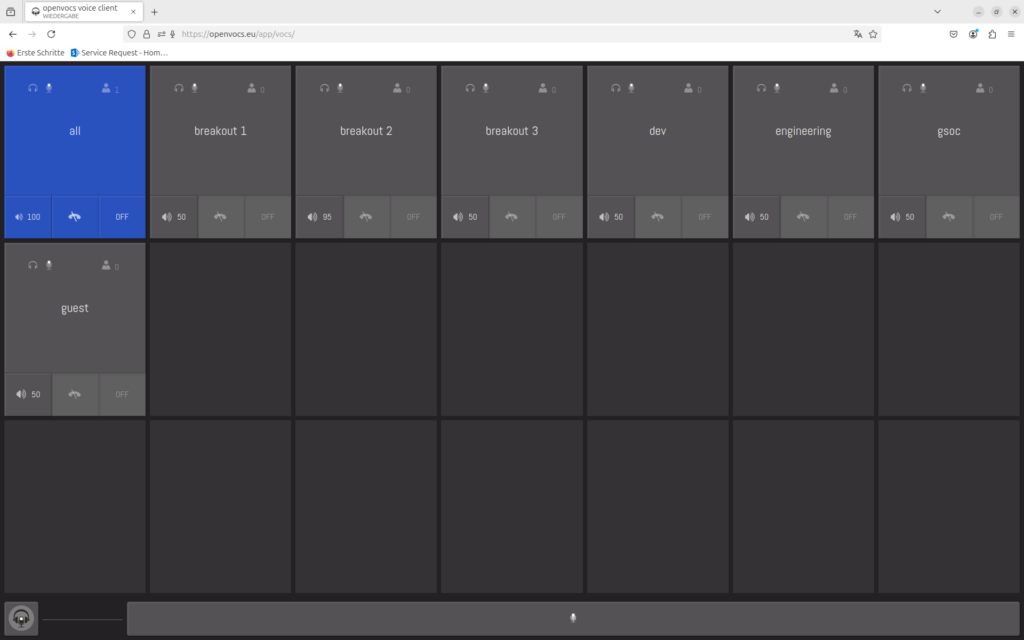
To select a loop click on it. A blue selection show listen on. A green selection shows talk on.
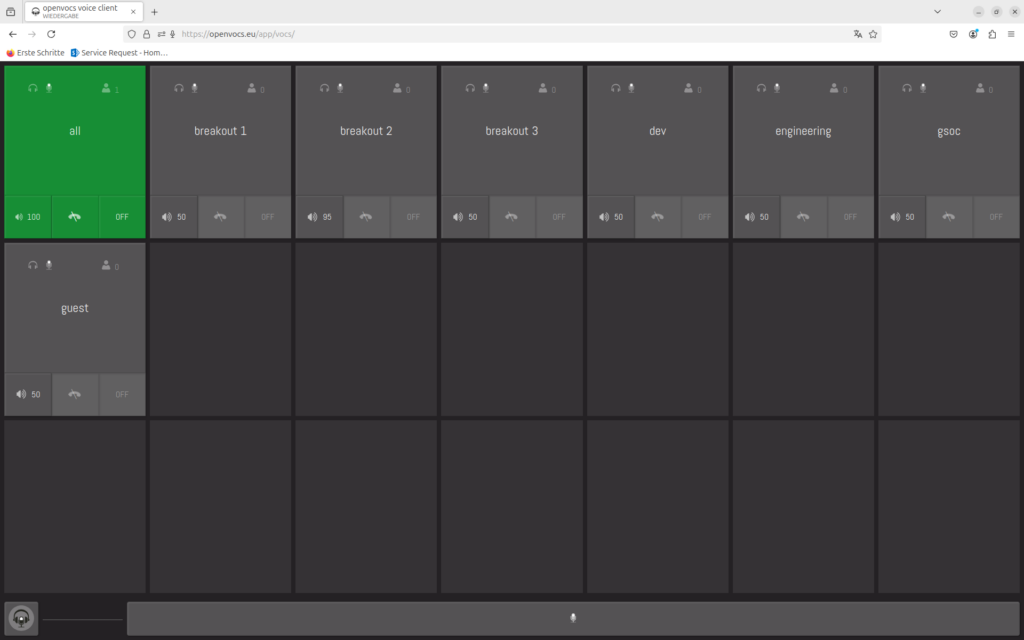
To actually talk on a loop you must press Push To Talk. The PTT bar is located at the buttom of the page.